
Tutorial on how to setup your twitter profile picture with your java/symbian phone, not just with your java/symbian phone but with any phone browser e.g Opera Mini.
Today many tweeters find it hard/unable to set their profile picture with their java/symbian twitter app, because that option is not included in the java version profile options, but in the smart phones option. But after reading this post i will assure you that you will do it with your phone not just your twitter app, but this time with your phone browser(any browser). Follow the steps below.
First:- Visit Writelonger after that, you will see Sign in with Twitter, click on it.
A page will open telling you to fill in your twitter login details(if you have not already done so with the browser) and click on “Authorize”.
After that you will be logged in, just find where you will see Profile and click on it.
After that, you will see a page to fill form and at the top is “Upload New Avatar”, click on “Choose” in front of it and locate the picture you want to use as your Twitter Profile picture on your phone storage or memory card & click on it.
After clicking on the picture, you will be taking back to the page to fill the form. Fill the other forms you want(if your profile was not filled to your taste) and click on “Update Profile” at the end of the form.
When all that is done then you have succesfully updated your twitter profile picture with your java or symbian browser.
I will love to know if this little but great tutorial has helped you.




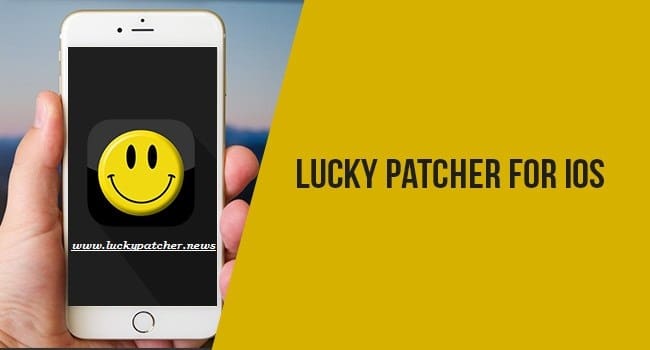


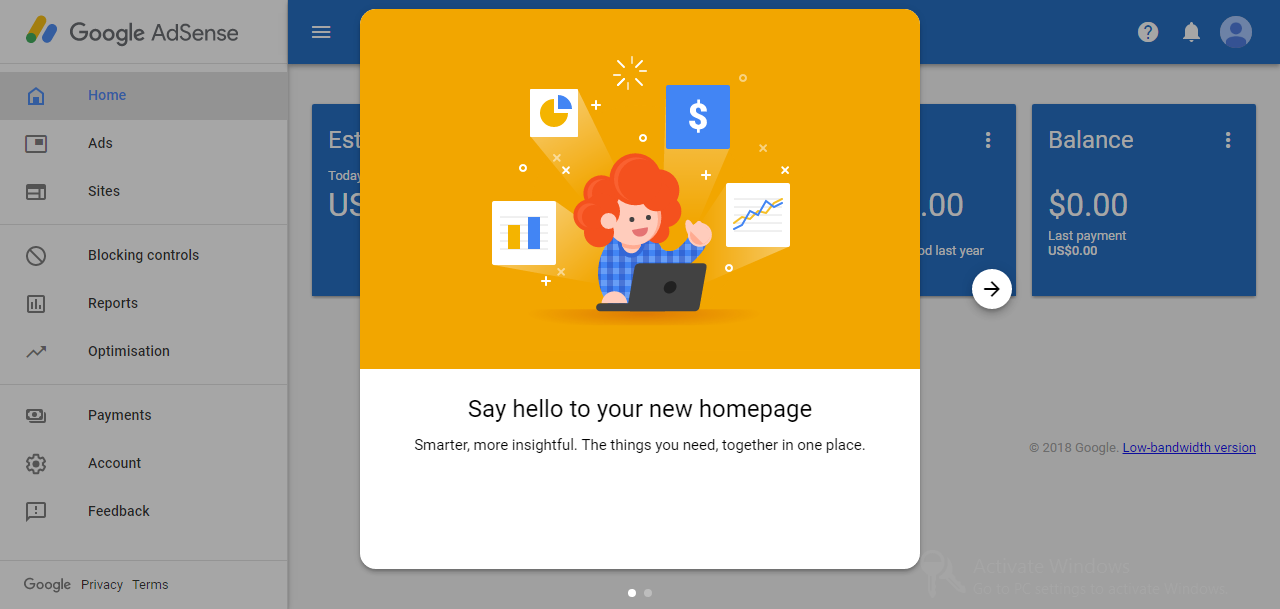
thanks it helped me alot
Am grateful that it was helpful to you.. And thanks for letting me know, keep on coming.
Thanks for this post, I used this writelonger during the days I was using Asha 200.
Nice post
Thank you.
yes thanks i was using that before but i did not have such idea maybe i will give it a try
Ya, it is something to give a try.
This is very nice, I'm gonna tell this to my friend. Thanks for sharing.
You are welcome.. I hope your friends finds it intresting.. Thanks for droping by.!
this is very helpful post 🙂