
These days, almost everyone has their own Youtube account, especially Bloggers who use it to show video tutorials to their subscribers, and most are using third party softwares for video recording.
In today’s tutor, I’m going to show how you can do it without any spammed third application or website to carry out your streaming and capture purposes.
Now you can record video using your own favorite media player called VLC.
Suprised right?. Its easy, Now you can record desktop activity using VLC media player. You just have to follow the simple steps below and you are good to go.
Steps To Follow:
*.Open VLC Media player, if you dont have download it here.
*.Click on Media — Select Capture device.
*.Now you can see new window, select Desktop from Capture mode.
*.Now select framework from Options menu. Ex : 20 f/s.
*.Finally select Convert from drop down menu of play.
*.Once you click on convert, you will get option of file format and destination. Select format and destination as per your choice.
*.Finally click on Start and then press play button.
Now whatever activity you do on Desktop will automatically get recorded. Once you are done with recording, just go back to VLC and stop recording.
Was this helpful? Drop your comments.




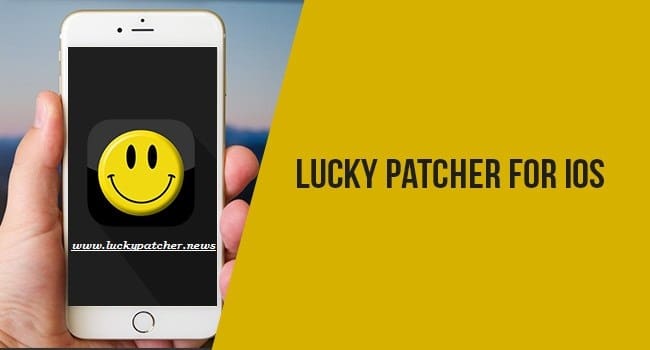


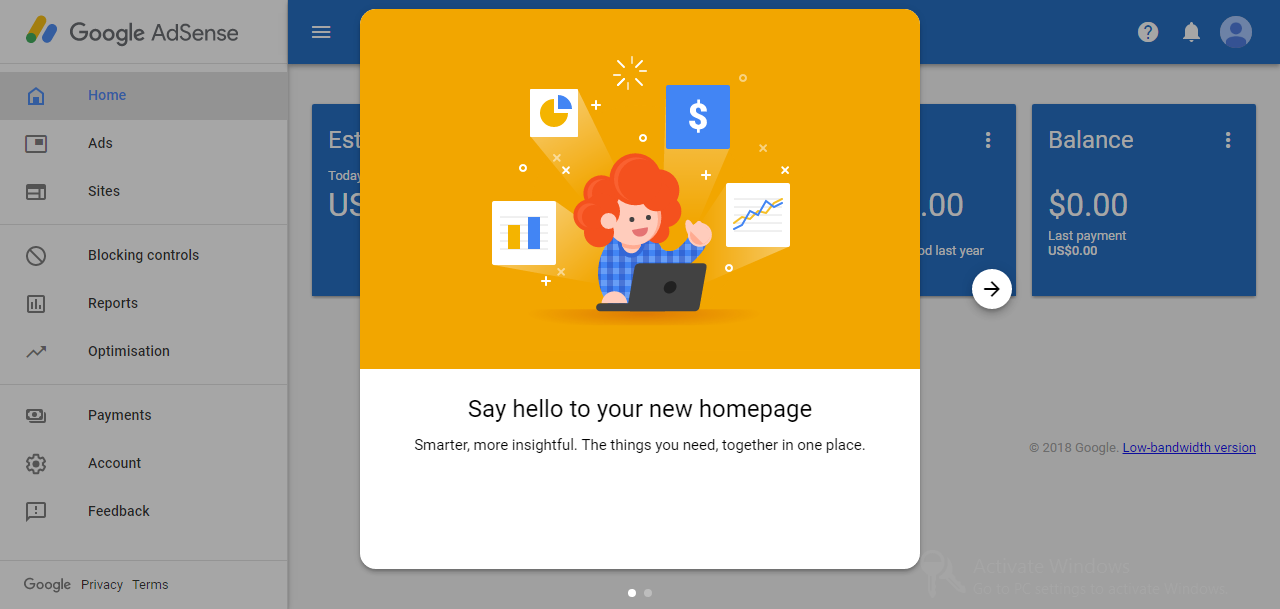
Leave a Comment