
We all know that sharing files from phone to computer can be very possible with the use of Bluetooth and USB data cable.
Now, what if all the USB ports on the PC are currently in use, or there is no USB cable close by. Or what if that PC is not Bluetooth enabled? That is the main reason i wrote this post because am going to introduce a third option that is even faster than Bluetooth and because it is a wireless method, it is more convenient than USB.
Read Also: How To Compress A 1GB File Into 10MB On Your Pc

It makes use of a Wi-Fi, Actually your PC and Android will have to be connected to the same Wi-Fi network.
There are alot of apps that does this but we are going to using Xender.
How You Can Transfer Files Between PC and Android Using Xender
1. On the PC, switch on Wi-Fi then start a hosted Wi-Fi network and connect your Android to the network.
2. Next, On your phone open up the Xender. Setup your profile if you have not already done so. Tap the More button and then Connect to PC.
3. Still on Xender, You will be shown a URL and a verification code. Launch any browser on PC and enter them as indicated. Just as I said before, you can transfer/exchange between the two devices be it an image, video, pdf, or even a full folder.
4. To download files from the phone to PC, select the files (Ctrl + Click to select multiple files) and click the Download icon on the right of the screen.
NOTE: Remember that multiple files and folders will be auto-zipped prior downloading.
Recommended: How to set twitter profile picture with any browser on your phone
To upload files from Pc to the Android, navigate to the folder where you want to save the file and click the Upload icon. Next, click the Upload button from the pop-up window, navigate to the file and upload it.
Over to you now, was it so easy for you? Or do you have any question. Leave it in the comment box below.
CREDITS: TECHNICHENG




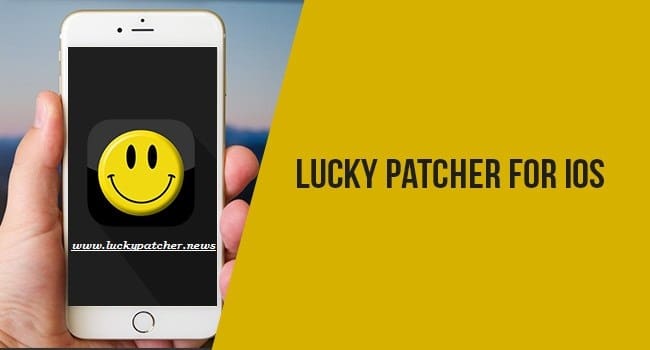


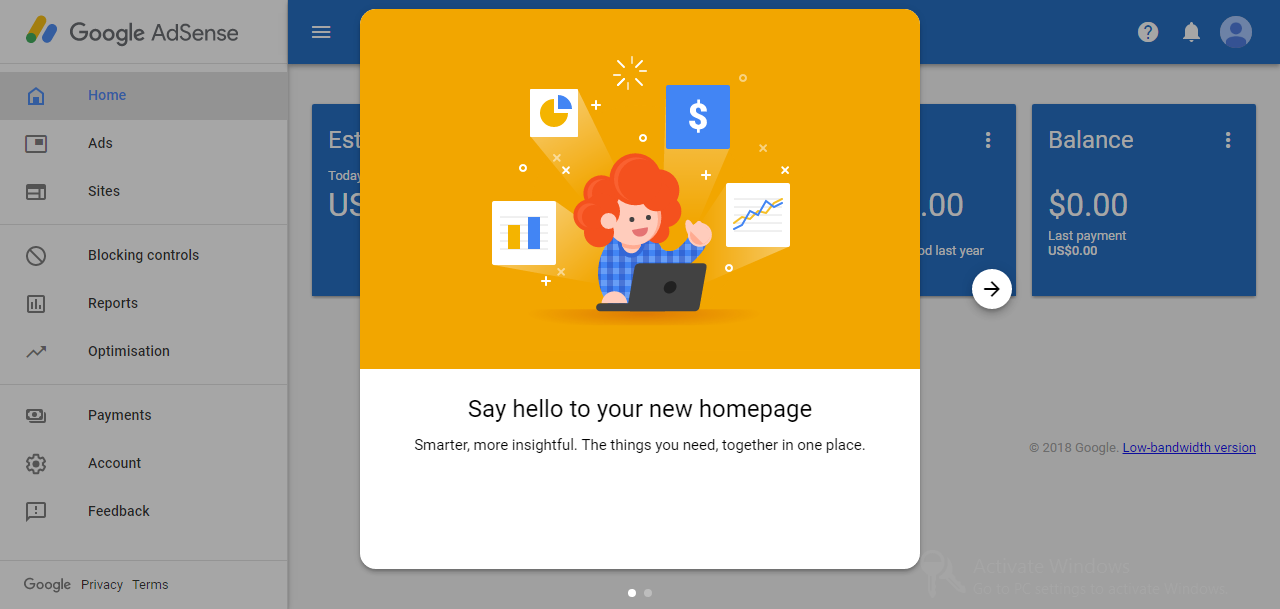
GOOD
Yeah.. I have seen this technique, its nice but what of if I've got no data connection?
Realy something to think about.
Nice
thanks admin for sharing nice post.Download Xender File Share Apk for android
Am happy you find this post helpful… And thanks also for the link to download.
Nice Post…you are all ways comming out with some grate stuff 8 ball pool apk mod
thanks for sharing this trick here.
now i can enjoy xender for pc, Xender is really such an amazing app to transfer files with mobiles and with the simple trick you can enjoy it on pc and laptops too.