Do you want to add Ads.Txt File to Blogger Blogs? Ads.txt file protects publishers from ad fraud, and it can also potentially increase your ad revenue. In this article, I will show you how to easily add an Ads.txt file to your Blogger Blog.
Contents
What is Ads.txt File?
Ads.txt file allows publishers to declare who can sell ads on their website. It is an initiative created by IAB Tech Lab, a non-profit focused on improving digital advertising standards.
Support for the Authorized Digital Seller (ads.txt) protocol has been launched for Blogspot/Blogspot blogs, so you can add the ads.txt file on blogger.
How To Set Up an ads.txt File On Blogger
- Sign in to Blogger at blogger.com
- In the top left, click the Down arrow.
- Click the blog you want to set up an ads.txt file on.
- On the left, click Settings.
- Under “Settings,” click Search preferences.
- Under “Monetization,” find “Custom ads.txt” and click Enable.
- Click Yes.
- Copy the settings from your third-party monetization provider and paste them in the text box.
- Click Save settings.
If you want to set up Ads.txt file for your Adsense, then copy the code below and paste it in the ads.txt box as you can see from the screenshot below.
google.com, pub-11111111111111111111, DIRECT, f08c47fec0942fa0

NOTE: Replace pub-11111111111111111111 with your own publisher ID.
How To Find Adsense Publisher ID
Your publisher ID is the unique identifier for your AdSense account, and you can find it following the steps below.
- Sign in to your AdSense account.
- In the left navigation panel, click Settings.
- Click Account, then click Account information.
See Also: Add Ads.Txt File in WordPress Blogs – Step By Step Guide
Conclusion
If you’ve followed the steps above on how to add Ads.Txt File to Blogger Blogs, congratulations!!
Here is how to check if you have done it properly, go to http://www.yourblog.com/ads.txt and you will see the added code.


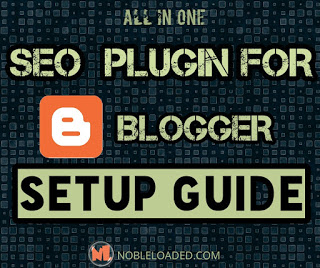
Leave a Comment